 word模板生成C#源码.docx
word模板生成C#源码.docx
- 文档编号:4591542
- 上传时间:2022-12-07
- 格式:DOCX
- 页数:15
- 大小:262.58KB
word模板生成C#源码.docx
《word模板生成C#源码.docx》由会员分享,可在线阅读,更多相关《word模板生成C#源码.docx(15页珍藏版)》请在冰豆网上搜索。
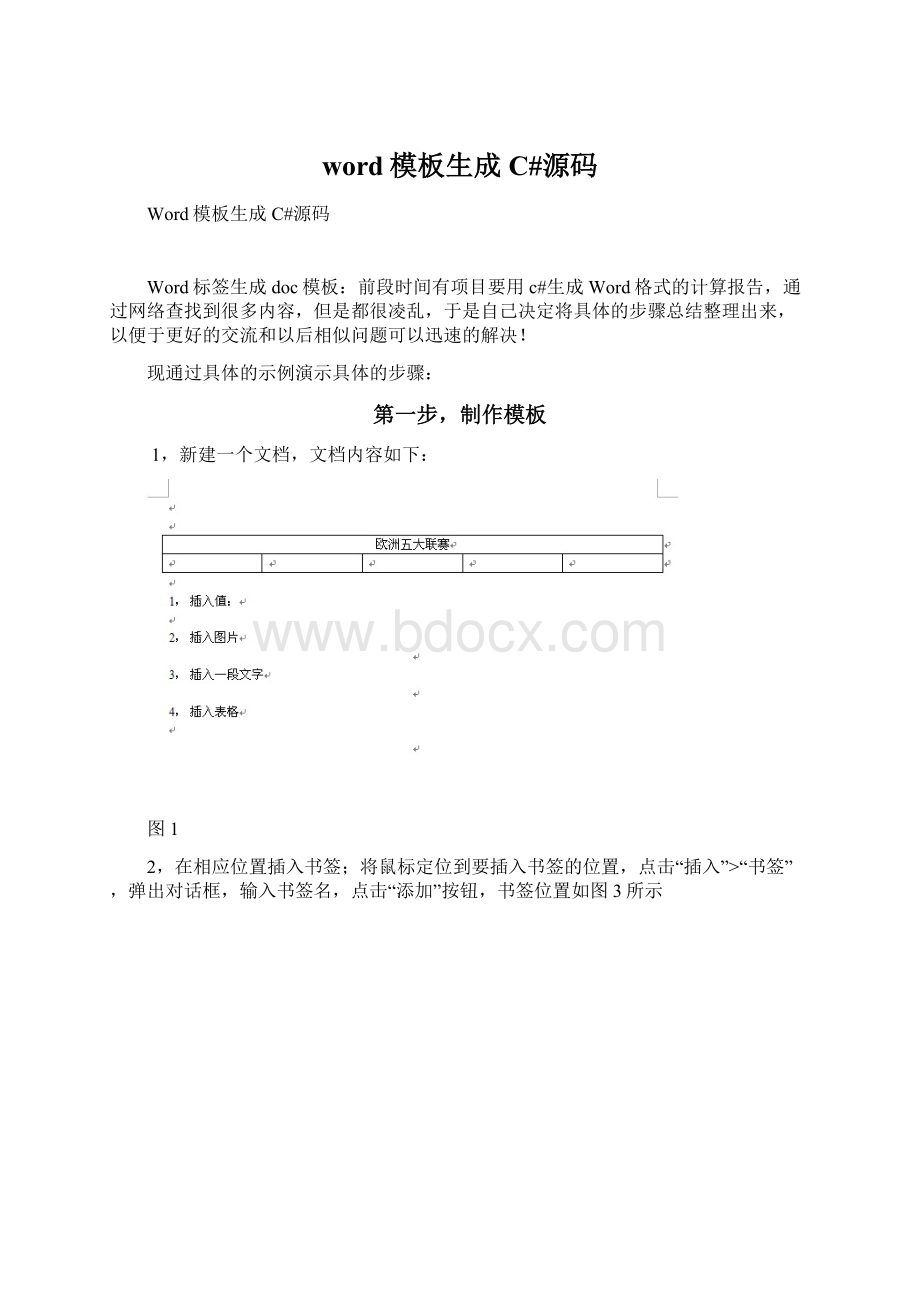
word模板生成C#源码
Word模板生成C#源码
Word标签生成doc模板:
前段时间有项目要用c#生成Word格式的计算报告,通过网络查找到很多内容,但是都很凌乱,于是自己决定将具体的步骤总结整理出来,以便于更好的交流和以后相似问题可以迅速的解决!
现通过具体的示例演示具体的步骤:
第一步,制作模板
1,新建一个文档,文档内容如下:
图1
2,在相应位置插入书签;将鼠标定位到要插入书签的位置,点击“插入”>“书签”,弹出对话框,输入书签名,点击“添加”按钮,书签位置如图3所示
图2
图3
3,保存模板,命名为“模板1.dot”或者“模板1.doc”
图4
第二步,设置项目中的引用
1,右击“解决方案资源管理器”中的项目目录下的“引用”,选择“添加引用”,打开“添加引用”对话框
图5
2,在“添加引用”对话框中,选择“COM”>“MicrosoftWord11.0ObjectLibrary”,点击“确定”按钮
图6
3,相同操作打开“添加引用”对话框中,选择“浏览”项,查找到”Microsoft.Office.Interop.Word.dll”文件,选中它,点击“确定”按钮
图7
注意:
此处要查找的“Microsoft.Office.Interop.Word.dll”版本必须为“11.*.*.*”,“*”代表数字
第三步,编码
这一步分成两个部分
第一部分,Report类的编码
这部分我已经封装好,为文件“Report.cs”,可以直接使用
代码如下:
(有比较详细的注释)
usingSystem;
usingSystem.Collections.Generic;
usingSystem.Text;
usingMicrosoft.Office.Interop.Word;
namespaceMYNAMESPACE//这边需要换成自己的命名空间名
{
classReport
{
private_ApplicationwordApp=null;
private_DocumentwordDoc=null;
public_ApplicationApplication
{
get
{
returnwordApp;
}
set
{
wordApp=value;
}
}
public_DocumentDocument
{
get
{
returnwordDoc;
}
set
{
wordDoc=value;
}
}
//通过模板创建新文档
publicvoidCreateNewDocument(stringfilePath)
{
killWinWordProcess();
wordApp=newApplicationClass();
wordApp.DisplayAlerts=WdAlertLevel.wdAlertsNone;
wordApp.Visible=false;
objectmissing=System.Reflection.Missing.Value;
objecttemplateName=filePath;
wordDoc=wordApp.Documents.Open(reftemplateName,refmissing,
refmissing,refmissing,refmissing,refmissing,refmissing,
refmissing,refmissing,refmissing,refmissing,refmissing,
refmissing,refmissing,refmissing,refmissing);
}
//保存新文件
publicvoidSaveDocument(stringfilePath)
{
objectfileName=filePath;
objectformat=WdSaveFormat.wdFormatDocument;//保存格式
objectmiss=System.Reflection.Missing.Value;
wordDoc.SaveAs(reffileName,refformat,refmiss,
refmiss,refmiss,refmiss,refmiss,
refmiss,refmiss,refmiss,refmiss,
refmiss,refmiss,refmiss,refmiss,
refmiss);
//关闭wordDoc,wordApp对象
objectSaveChanges=WdSaveOptions.wdSaveChanges;
objectOriginalFormat=WdOriginalFormat.wdOriginalDocumentFormat;
objectRouteDocument=false;
wordDoc.Close(refSaveChanges,refOriginalFormat,refRouteDocument);
wordApp.Quit(refSaveChanges,refOriginalFormat,refRouteDocument);
}
//在书签处插入值
publicboolInsertValue(stringbookmark,stringvalue)
{
objectbkObj=bookmark;
if(wordApp.ActiveDocument.Bookmarks.Exists(bookmark))
{
wordApp.ActiveDocument.Bookmarks.get_Item(refbkObj).Select();
wordApp.Selection.TypeText(value);
returntrue;
}
returnfalse;
}
//插入表格,bookmark书签
publicTableInsertTable(stringbookmark,introws,intcolumns,floatwidth)
{
objectmiss=System.Reflection.Missing.Value;
objectoStart=bookmark;
Rangerange=wordDoc.Bookmarks.get_Item(refoStart).Range;//表格插入位置
TablenewTable=wordDoc.Tables.Add(range,rows,columns,refmiss,refmiss);
//设置表的格式
newTable.Borders.Enable=1;//允许有边框,默认没有边框(为0时报错,1为实线边框,2、3为虚线边框,以后的数字没试过)
newTable.Borders.OutsideLineWidth=WdLineWidth.wdLineWidth050pt;//边框宽度
if(width!
=0)
{
newTable.PreferredWidth=width;//表格宽度
}
newTable.AllowPageBreaks=false;
returnnewTable;
}
//合并单元格表名,开始行号,开始列号,结束行号,结束列号
publicvoidMergeCell(Microsoft.Office.Interop.Word.Tabletable,introw1,intcolumn1,introw2,intcolumn2)
{
table.Cell(row1,column1).Merge(table.Cell(row2,column2));
}
//设置表格内容对齐方式Align水平方向,Vertical垂直方向(左对齐,居中对齐,右对齐分别对应Align和Vertical的值为-1,0,1)
publicvoidSetParagraph_Table(Microsoft.Office.Interop.Word.Tabletable,intAlign,intVertical)
{
switch(Align)
{
case-1:
table.Range.ParagraphFormat.Alignment=WdParagraphAlignment.wdAlignParagraphLeft;break;//左对齐
case0:
table.Range.ParagraphFormat.Alignment=WdParagraphAlignment.wdAlignParagraphCenter;break;//水平居中
case1:
table.Range.ParagraphFormat.Alignment=WdParagraphAlignment.wdAlignParagraphRight;break;//右对齐
}
switch(Vertical)
{
case-1:
table.Range.Cells.VerticalAlignment=WdCellVerticalAlignment.wdCellAlignVerticalTop;break;//顶端对齐
case0:
table.Range.Cells.VerticalAlignment=WdCellVerticalAlignment.wdCellAlignVerticalCenter;break;//垂直居中
case1:
table.Range.Cells.VerticalAlignment=WdCellVerticalAlignment.wdCellAlignVerticalBottom;break;//底端对齐
}
}
//设置表格字体
publicvoidSetFont_Table(Microsoft.Office.Interop.Word.Tabletable,stringfontName,doublesize)
{
if(size!
=0)
{
table.Range.Font.Size=Convert.ToSingle(size);
}
if(fontName!
="")
{
table.Range.Font.Name=fontName;
}
}
//是否使用边框,n表格的序号,use是或否
publicvoidUseBorder(intn,booluse)
{
if(use)
{
wordDoc.Content.Tables[n].Borders.Enable=1;//允许有边框,默认没有边框(为0时报错,1为实线边框,2、3为虚线边框,以后的数字没试过)
}
else
{
wordDoc.Content.Tables[n].Borders.Enable=2;//允许有边框,默认没有边框(为0时报错,1为实线边框,2、3为虚线边框,以后的数字没试过)
}
}
//给表格插入一行,n表格的序号从1开始记
publicvoidAddRow(intn)
{
objectmiss=System.Reflection.Missing.Value;
wordDoc.Content.Tables[n].Rows.Add(refmiss);
}
//给表格添加一行
publicvoidAddRow(Microsoft.Office.Interop.Word.Tabletable)
{
objectmiss=System.Reflection.Missing.Value;
table.Rows.Add(refmiss);
}
//给表格插入rows行,n为表格的序号
publicvoidAddRow(intn,introws)
{
objectmiss=System.Reflection.Missing.Value;
Microsoft.Office.Interop.Word.Tabletable=wordDoc.Content.Tables[n];
for(inti=0;i { table.Rows.Add(refmiss); } } //给表格中单元格插入元素,table所在表格,row行号,column列号,value插入的元素 publicvoidInsertCell(Microsoft.Office.Interop.Word.Tabletable,introw,intcolumn,stringvalue) { table.Cell(row,column).Range.Text=value; } //给表格中单元格插入元素,n表格的序号从1开始记,row行号,column列号,value插入的元素 publicvoidInsertCell(intn,introw,intcolumn,stringvalue) { wordDoc.Content.Tables[n].Cell(row,column).Range.Text=value; } //给表格插入一行数据,n为表格的序号,row行号,columns列数,values插入的值 publicvoidInsertCell(intn,introw,intcolumns,string[]values) { Microsoft.Office.Interop.Word.Tabletable=wordDoc.Content.Tables[n]; for(inti=0;i { table.Cell(row,i+1).Range.Text=values[i]; } } //插入图片 publicvoidInsertPicture(stringbookmark,stringpicturePath,floatwidth,floathight) { objectmiss=System.Reflection.Missing.Value; objectoStart=bookmark; ObjectlinkToFile=false;//图片是否为外部链接 ObjectsaveWithDocument=true;//图片是否随文档一起保存 objectrange=wordDoc.Bookmarks.get_Item(refoStart).Range;//图片插入位置 wordDoc.InlineShapes.AddPicture(picturePath,reflinkToFile,refsaveWithDocument,refrange); wordDoc.Application.ActiveDocument.InlineShapes[1].Width=width;//设置图片宽度 wordDoc.Application.ActiveDocument.InlineShapes[1].Height=hight;//设置图片高度 } //插入一段文字,text为文字内容 publicvoidInsertText(stringbookmark,stringtext) { objectoStart=bookmark; objectrange=wordDoc.Bookmarks.get_Item(refoStart).Range; Paragraphwp=wordDoc.Content.Paragraphs.Add(refrange); wp.Format.SpaceBefore=6; wp.Range.Text=text; wp.Format.SpaceAfter=24; wp.Range.InsertParagraphAfter(); wordDoc.Paragraphs.Last.Range.Text="\n"; } //杀掉winword.exe进程 publicvoidkillWinWordProcess() { System.Diagnostics.Process[]processes=System.Diagnostics.Process.GetProcessesByName("WINWORD"); foreach(System.Diagnostics.Processprocessinprocesses) { boolb=process.MainWindowTitle==""; if(process.MainWindowTitle=="") { process.Kill(); } } } } } 第二部分,具体生成文档的编码 代码见下文: 1,首先需要载入模板 Reportreport=newReport(); report.CreateNewDocument(TemPath);//模板路径 2,插入一个值 report.InsertValue("Bookmark_value","世界杯");//在书签“Bookmark_value”处插入值 3,创建一个表格 Tabletable=report.InsertTable("Bookmark_table",2,3,0);//在书签“Bookmark_table”处插入2行3列行宽最大的表 4,合并单元格 report.MergeCell(table,1,1,1,3);//表名,开始行号,开始列号,结束行号,结束列号 5,表格添加一行 report.AddRow(table);//表名 6,在单元格中插入值 report.InsertCell(table,2,1,"R2C1");//表名,行号,列号,值 7,设置表格中文字的对齐方式 report.SetParagraph_Table(table,-1,0);//水平方向左对齐,垂直方向居中对齐 8,设置表格字体 report.SetFont_Table(table,"宋体",9);//宋体9磅 9,给现有的表格添加一行 report.AddRow (1);//给模板中第一个表格添加一行 10,确定现有的表格是否使用边框 report.UseBorder(1,true);//模板中第一个表格使用实线边框 11,给现有的表格添加多行 report.AddRow(1,2);//给模板中第一个表格插入2行 12,给现有的表格插入一行数据 string[]values={"英超","意甲","德甲","西甲","法甲"}; report.InsertCell(1,2,5,values);//给模板中第一个表格的第二行的5列分别插入数据 12,插入图片 stringpicturePath=@"C: \DocumentsandSettings\Administrator\桌面\1.jpg"; report.InsertPicture("Bookmark_picture",picturePath,150,150);//书签位置,图片路径,图片宽度,图片高度 13,插入一段文字 stringtext="长期从事电脑操作者,应多吃一些新鲜的蔬菜和水果,同时增加维生素A、B1、C、E的摄入。 为预防角膜干燥、眼干涩、视力下降、甚至出现夜盲等,电脑操作者应多吃富含维生素A的食物,如豆制品、鱼、牛奶、核桃、青菜、大白菜、空心菜、西红柿及新鲜水果等。 "; report.InsertText("Bookmark_text",text); 14,最后保存文档 report.SaveDocument(RepPath);//文档路径 第四步,运行程序生成文档,并查看生成的文档 自动生成的文档如下图 测试中遇到的BUG 1.出现两个对话框,一个对话框提示“(前面省略)…被呼叫方拒绝接收呼叫。 (ExceptionfromHRESULT: 0x80010001(RPC_E_CALL_REJECTED))”;另一个对话框提示““**(此处是模板文件名)”中的拼写或语法错误过多,无法继续显示。 如果要检查此文档的拼写和语法,请选择“工具”菜单中的“拼写和语法”命令。 ”。 分析原因: 这可能是由于Word中有对英文的拼写和语法有自动检测的功能,而使某些字母组合被认为是语法错误。 解决方案: 选择“工具”菜单中的“拼写和语法”命令,将所有“不在词典中: ”的红色字体“添加到词典”,如下图所示: 注意: 如果程序自动生成报告失败,那么程序中调用的模板的进程不会自动结束,需要在任务管理器中手动删除模板的进程“WINWORD.EXE”。 测试环境 操作系统: WindowsXPsp3 语言: c# 编译器: MicrosoftVisualStudio2005 框架版本: Microsoft.NETFramework2.0 Office版本: MicrosoftOffice2003 结束
- 配套讲稿:
如PPT文件的首页显示word图标,表示该PPT已包含配套word讲稿。双击word图标可打开word文档。
- 特殊限制:
部分文档作品中含有的国旗、国徽等图片,仅作为作品整体效果示例展示,禁止商用。设计者仅对作品中独创性部分享有著作权。
- 关 键 词:
- word 模板 生成 C# 源码
 冰豆网所有资源均是用户自行上传分享,仅供网友学习交流,未经上传用户书面授权,请勿作他用。
冰豆网所有资源均是用户自行上传分享,仅供网友学习交流,未经上传用户书面授权,请勿作他用。


 《雷雨》中的蘩漪人物形象分析 1.docx
《雷雨》中的蘩漪人物形象分析 1.docx
