 太原理工软件学院android上机实验.docx
太原理工软件学院android上机实验.docx
- 文档编号:25818749
- 上传时间:2023-06-15
- 格式:DOCX
- 页数:24
- 大小:254.51KB
太原理工软件学院android上机实验.docx
《太原理工软件学院android上机实验.docx》由会员分享,可在线阅读,更多相关《太原理工软件学院android上机实验.docx(24页珍藏版)》请在冰豆网上搜索。
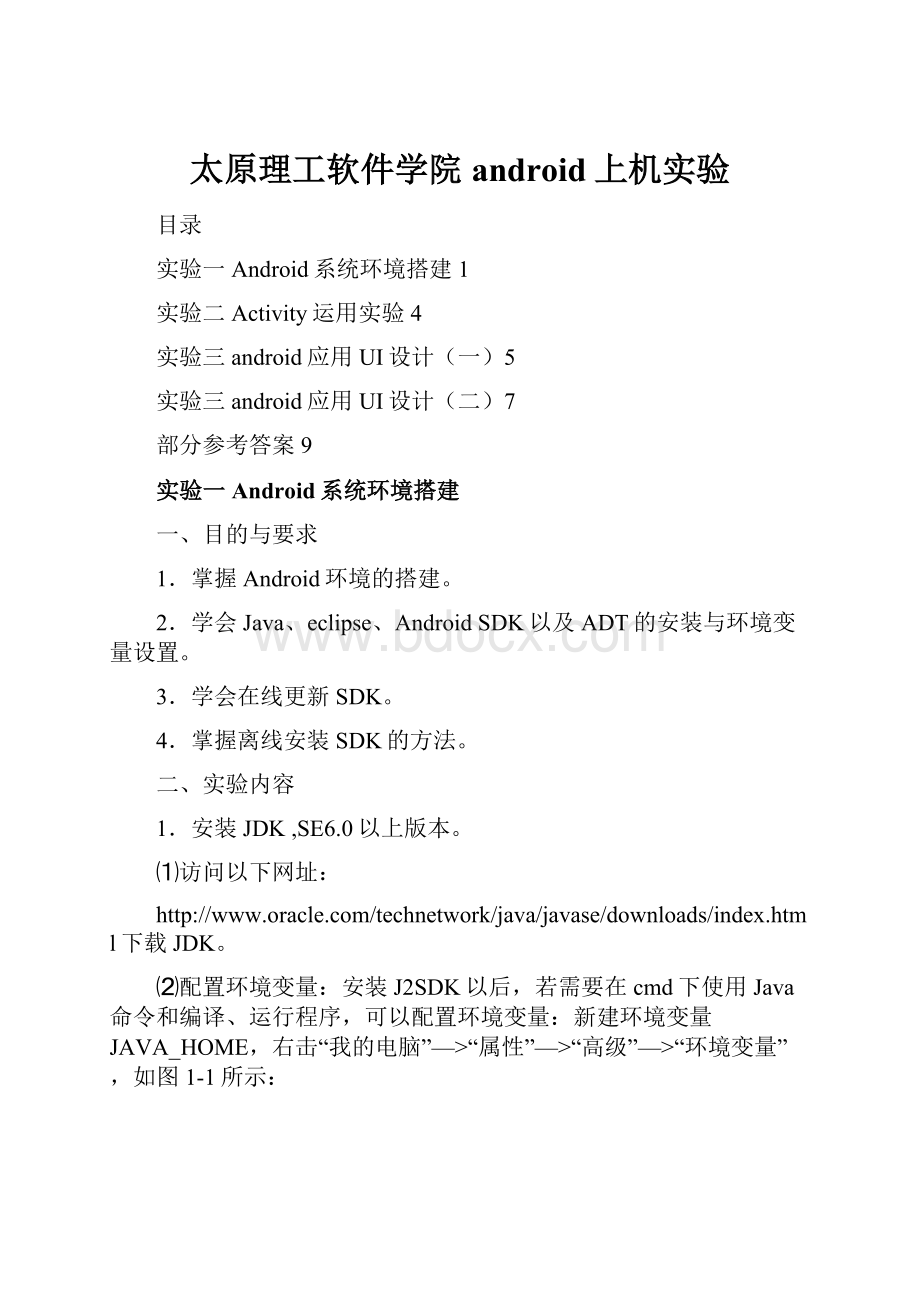
太原理工软件学院android上机实验
目录
实验一Android系统环境搭建1
实验二Activity运用实验4
实验三android应用UI设计
(一)5
实验三android应用UI设计
(二)7
部分参考答案9
实验一Android系统环境搭建
一、目的与要求
1.掌握Android环境的搭建。
2.学会Java、eclipse、AndroidSDK以及ADT的安装与环境变量设置。
3.学会在线更新SDK。
4.掌握离线安装SDK的方法。
二、实验内容
1.安装JDK,SE6.0以上版本。
⑴访问以下网址:
⑵配置环境变量:
安装J2SDK以后,若需要在cmd下使用Java命令和编译、运行程序,可以配置环境变量:
新建环境变量JAVA_HOME,右击“我的电脑”—>“属性”—>“高级”—>“环境变量”,如图1-1所示:
图1-1
⑶测试JDK安装成功与否:
编写test.java文件,运行。
要求:
请将安装的目录与环境变量的配置图粘到后面的空白页上。
并将test.java在运行结果粘上。
2.安装eclipse。
访问以下网址:
http:
//www.eclipse.org/downloads/下载。
选择Windows平台“EclipseIDEforJavaEEDevelopers”下载,下载完成后,找到下载的压缩包“eclipse-java-indigo-SR2-win32.zip”,Eclipse无须安装程序,解压此压缩文件到目标文件即可。
要求:
请将安装的目录与eclipse环境的界面图粘到后面的空白页上。
3.安装AndroidSDK
[1]访问以下网址下载:
[2]在线安装SDK:
打开SDKManager,如图1-2、1-3所示。
图1-2图1-3
[3]离线安装:
首先下载SDK的安装包,“android-sdk_r16-windows.zip”(安装工具)解压到目录,如我的目录D:
\TDDOWNLOAD\android-sdk_r16-windows\android-sdk-windows,然后新建以下几个文件夹:
platforms,docs,samples,usb_driver,market_licensing。
接着打开下载工具,下载以下内容:
http:
//dl-
http:
//dl-
http:
//dl-
http:
//dl-
http:
//dl-
http:
//dl-
http:
//dl-
http:
//dl-
http:
//dl-
http:
//dl-
http:
//dl-
http:
//dl-
http:
//dl-
http:
//dl-
http:
//dl-
http:
//dl-
http:
//dl-
http:
//dl-
要求:
请将安装的目录与SDK在界面图粘到后面的空白页上。
4.安装ADT
[1]首先启动Eclipse,选择Help->InstallNewSoftware,打开Eclipse的插件安装页面。
[2]单击Add按钮,弹出“AddRepository”对话框,在Name中输入:
ADT,在Location中输入:
http:
//dll-
[3]此时Eclipse会搜索指定URI的资源,如果搜索无误,会出现:
DevelopTools的复选框,选中复选框,点击“Next”按钮。
再点击finish按钮
[4]整个安装过程会持续几分钟,安装结束后会出现Eclipse重启提示界面,。
建议选择“RestartNow”按钮重新启动Eclipse,使ADT插件生效。
[5]在ADT插件安装完毕且重启Eclipse之后,进入配置Android开发环境的最后一步,设置AndroidSDK的位置。
首先选择Windows->Preference命令打开Eclipse的配制界面,然后在SDKLocation中输入AndroidSDK的保存路径,最后单击OK按钮使配置生效。
要求:
请将安装ADT后的eclipse界面图粘到后面的空白页上。
实验二Activity运用实验
一、目的与要求
1.熟悉Activity与Intent的使用。
2.掌握Activity启动另一个Activity的方法。
3.会使用Intent对象进行Activity间意图的传达。
二、实验内容
1.编一Android应用程序TestActivity01,使用MainActivity,启动另一个OtherActivity。
MainActivity主界面上只有一个按钮。
OtherActivity上只有一个TextView组件。
要求:
请将工程中的MainActivity.java,OtherActivity.java以及对应的xml文件源码附上。
同时将运行的界面图粘上。
2.编一Android应用程序TestActivity02,使用MainActivity,启动另一个OtherActivity。
MainActivity主界面上只有一个按钮。
OtherActivity上只有一个TextView组件。
要将MainActivity中的数据“中国”通过Intent对象传到OtherActivity上显示。
要求:
请将工程中的MainActivity.java,OtherActivity.java以及对应的xml文件源码附上。
同时将运行的界面图粘上。
实验三android应用UI设计
(一)
一、目的与要求
1.熟悉TextView、Button、ImageView、LinearLayout、TabelLayout、RelativeLayout、FrameLayout、AlertDialog对话框。
2.掌握以上UI设计元素的基本功能和用法。
3.掌握UI设计的基本方法。
二、实验内容
(一)实现一个如图3.1所示的UI界面
1.布局分析:
最外层是纵向的线性布局(LinearLayout,android:
orientation="vertical"),包含了三个布局,横向的线性布局(四列)、表格布局(TableLayout,三行三列)、纵向的线性布局(四行)。
2.在res\layout文件夹下的MyLayout.xml中实现。
3.布局内的控件为TextView
要求:
请将工程中的java源文件以及对应的xml文件源码附上。
同时将运行的界面图粘上。
图3.1布局嵌套图3.2多输入对话框
(二)实现一个如图3.2所示的多输入框的对话框
1.要求使用LinearLayout布局、TextView、EditText控件各两个。
2.要求点击按钮后有对应的输出(用Toast控件、TextView控件以及Logcat窗口输出都可以)。
要求:
请将工程中的java源文件以及对应的xml文件源码附上。
同时将运行的界面图粘上。
实验三android应用UI设计
(二)
一、目的与要求
1.熟悉Menu、Toast、Notification等UI元素。
2.掌握以上UI设计元素的基本功能和用法。
3.掌握以上UI设计的基本方法与框架。
4.了解PendingIntent对象与Notification间的关系。
5.了解基本的ListViewAdapter的设置与作用。
二、实验内容
(一)在ListActivity中实现ContextMenu。
1.编写上下文菜单实现如下功能:
1)用ArrayAdapter实现一个ListView,如图4.1所示。
2)在每一表项上长按后,弹出上下文菜单,如图4.2所示。
2.提示如下:
1)MainActivity从ListActivity派生而来(便于对List在操作)。
2)在onCreate中使用simpleShowList()方法显示列表,并实现该方法。
3)为所有列表项注册上下文菜单registerForContextMenu(getListView())。
4)不对上下文菜单做事件响应(代码中仅体现框架就可以)。
要求:
请将工程中的java源文件以及对应的xml文件源码附上。
同时将运行的界面图粘上。
图4.1列表显示图4.2与列表相关的上下文菜单
(二)Notification
1.实现一个如图4.3如所的Notification。
在点击“发起通知”按钮后,在状态栏出现图标与“我的通知”信息。
2.提示:
1)需要创建一个PendingIntent对象。
该对象由Android系统负责维护,因此,在应用程序关闭后,该对象仍然不会被释放。
2)点击通知后由Intent(MainActivity.this, NActivity.class)起动下一个Activity。
3)NActivity仅显示一个TextView就可以,其内容为“Notification启动成功”。
要求:
请将工程中的java源文件以及对应的xml文件源码附上。
同时将运行的界面图粘上。
图4.3通知的界面
部分参考答案
实验3参考答案
(一)1、布局配置文件main.xml
xmlversion="1.0"encoding="utf-8"?
>
android=" android: layout_width="fill_parent" android: layout_height="fill_parent" android: orientation="vertical"> android: layout_width="match_parent" android: layout_height="wrap_content" android: orientation="horizontal" android: layout_weight="4"> android: text="red" android: textSize="7pt" android: textColor="#000000" android: background="#ff0000" android: gravity="center_vertical|center_horizontal" android: layout_width="wrap_content" android: layout_height="fill_parent" android: layout_weight="1" /> android: text="green" android: textSize="7pt" android: textColor="#000000" android: background="#00ff00" android: gravity="center_vertical|center_horizontal" android: layout_width="wrap_content" android: layout_height="fill_parent" android: layout_weight="1" /> android: text="blue" android: textSize="7pt" android: textColor="#000000" android: background="#0000ff" android: gravity="center_vertical|center_horizontal" android: layout_width="wrap_content" android: layout_height="fill_parent" android: layout_weight="1" /> android: text="yellow" android: textSize="7pt" android: textColor="#000000" android: background="#ffff00" android: gravity="center_vertical|center_horizontal" android: layout_width="wrap_content" android: layout_height="fill_parent" android: layout_weight="1" /> android: layout_width="match_parent" android: layout_height="wrap_content" android: orientation="vertical" android: layout_weight="1"> android=" android: layout_width="fill_parent" android: layout_height="fill_parent" android: stretchColumns="1"> --拉伸指定列来填满父控件--> android: id="@+id/row1" android: layout_width="wrap_content" android: layout_height="wrap_content"> android: text="@string/row1_column1" android: gravity="center_horizontal" android: padding="3dip" /> android: text="@string/row1_column2" android: gravity="center_horizontal" android: padding="3dip" /> android: text="@string/row1_column3" android: gravity="center_horizontal" android: padding="3dip" /> android: id="@+id/row2" android: layout_width="wrap_content" android: layout_height="wrap_content"> android: text="@string/row2_column1" android: gravity="center_horizontal" android: padding="3dip" /> android: text="@string/row2_column2" android: gravity="center_horizontal" android: padding="3dip" /> android: text="@string/row2_column3" android: gravity="center_horizontal" android: padding="3dip" /> android: id="@+id/row3" android: layout_width="wrap_content" android: layout_height="wrap_content"> android: text="@string/row3_column1" android: gravity="center_horizontal" android: padding="3dip" /> android: text="@string/row3_column2" android: gravity="center_horizontal" android: padding="3dip" /> android: text="@string/row3_column3" android: gravity="center_horizontal" android: padding="3dip" /> android: layout_width="match_parent" android: layout_height="wrap_content" android: orientation="vertical" android: layout_weight="2"> android: text="red" android: textSize="7pt" android: textColor="#000000" android: background="#ff0000" android: gravity="center_vertical|center_horizontal" android: layout_width="fill_parent" android: layout_height="fill_parent" android: layout_weight="1" /> android: text="green" android: textSize="7pt" android: textColor="#000000" android: background="#00ff00" android: gravity="center_vertical|center_horizontal"
- 配套讲稿:
如PPT文件的首页显示word图标,表示该PPT已包含配套word讲稿。双击word图标可打开word文档。
- 特殊限制:
部分文档作品中含有的国旗、国徽等图片,仅作为作品整体效果示例展示,禁止商用。设计者仅对作品中独创性部分享有著作权。
- 关 键 词:
- 太原理工 软件 学院 android 上机 实验
 冰豆网所有资源均是用户自行上传分享,仅供网友学习交流,未经上传用户书面授权,请勿作他用。
冰豆网所有资源均是用户自行上传分享,仅供网友学习交流,未经上传用户书面授权,请勿作他用。


 《初级会计实务》试题题库大全及答案详解.docx
《初级会计实务》试题题库大全及答案详解.docx
