 基于Android的智能聊天机器人的设计与实现.docx
基于Android的智能聊天机器人的设计与实现.docx
- 文档编号:24851671
- 上传时间:2023-06-02
- 格式:DOCX
- 页数:24
- 大小:21.74KB
基于Android的智能聊天机器人的设计与实现.docx
《基于Android的智能聊天机器人的设计与实现.docx》由会员分享,可在线阅读,更多相关《基于Android的智能聊天机器人的设计与实现.docx(24页珍藏版)》请在冰豆网上搜索。
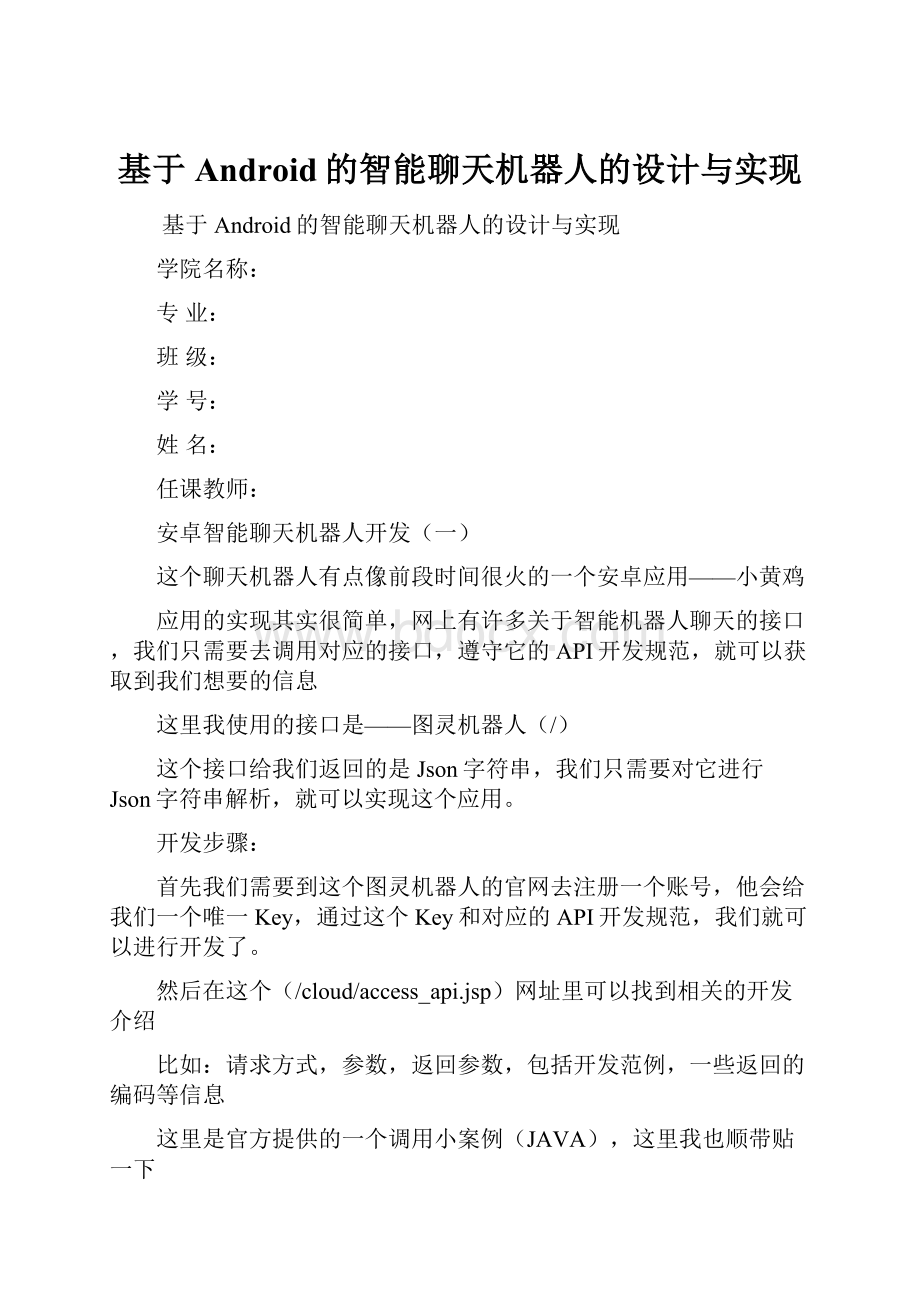
基于Android的智能聊天机器人的设计与实现
基于Android的智能聊天机器人的设计与实现
学院名称:
专业:
班级:
学号:
姓名:
任课教师:
安卓智能聊天机器人开发
(一)
这个聊天机器人有点像前段时间很火的一个安卓应用——小黄鸡
应用的实现其实很简单,网上有许多关于智能机器人聊天的接口,我们只需要去调用对应的接口,遵守它的API开发规范,就可以获取到我们想要的信息
这里我使用的接口是——图灵机器人(/)
这个接口给我们返回的是Json字符串,我们只需要对它进行Json字符串解析,就可以实现这个应用。
开发步骤:
首先我们需要到这个图灵机器人的官网去注册一个账号,他会给我们一个唯一Key,通过这个Key和对应的API开发规范,我们就可以进行开发了。
然后在这个(/cloud/access_api.jsp)网址里可以找到相关的开发介绍
比如:
请求方式,参数,返回参数,包括开发范例,一些返回的编码等信息
这里是官方提供的一个调用小案例(JAVA),这里我也顺带贴一下
/**调用图灵机器人平台接口
*需要导入的包:
commons-logging-httpclient-
*/
publicstaticvoidmain(String[]args)throwsIOException{
StringINFO=URLEncoder.encode("北京今日天气","utf-8");
Stringrequesturl="/api?
key=注册激活返回的Apikey&info="+INFO;
HttpGetrequest=newHttpGet(requesturl);
HttpResponseresponse=HttpClients.createDefault().execute(request);
//200即正确的返回码
if(response.getStatusLine().getStatusCode()==200){
Stringresult=EntityUtils.toString(response.getEntity());
"返回结果:
"+result);
}
}
好了,接下来开始实战吧,这个应用我打算写成两篇文章
第一篇讲下关于如何调用接口,从网上获取数据,包括解析Json字符串
第二篇会把这些获取的数据嵌入到安卓应用
首先,先写一个工具类,这个工具类是用来获取用户输入的信息并返回服务器提供的数据的
这里面用到了一个第三方提供的JAR包,Gson它是谷歌提供给我们用来使Json数据序列化和反序列化的
关于Gson的使用我之前写过一篇笔记,不熟悉的朋友可以看看:
Gson简要使用笔记(/p/3987429.html)
代码如下:
具体看注释
package;
import;
import;
import;
import;
import;
import;
import;
import;
import;
import;
import;
import;
import;
/**
*
*获取信息帮助类传入用户输入的字符,给出相对应的信息
*
*/
publicclassGetDataUtils{
privatestaticfinalStringAPI_KEY="这里填写官方提供的KEY";//申请的API_KEY值
privatestaticfinalStringURL="/api";//接口请求地址
publicStringgetChat(Stringmsg){//这个方法是获取服务端返回回来的Json数据,msg为用户输入的信息
Stringresult="";//存放服务器返回信息的变量
InputStreaminputStream=null;
ByteArrayOutputStreamoutputStream=null;
try{
//进行资源请求
url=new;
HttpURLConnectionhttpURLConnection=(HttpURLConnection)url
.openConnection();//打开资源连接
//HttpURLConnection参数设定
httpURLConnection.setReadTimeout(5*1000);
httpURLConnection.setConnectTimeout(5*1000);
httpURLConnection.setRequestMethod("GET");
inputStream=httpURLConnection.getInputStream();//获取一个输入流接收服务端返回的信息
intlen=-1;
byte[]bs=newbyte[124];//用来接收输入流的字节数组
outputStream=newByteArrayOutputStream();//用一个输出流来输出刚获取的输入流所得到的信息
while((len=inputStream.read(bs))!
=-1){//从输入流中读取一定数量的字节,并将其存储在缓冲区数组
//bs中
outputStream.write(bs,0,len);//往输入流写入
}
outputStream.flush();//清除缓冲区
result=newString(outputStream.toByteArray());//转换成字符串
}catch(MalformedURLExceptione){
e.printStackTrace();
}catch(IOExceptione){
e.printStackTrace();
}finally{
//关闭相关资源
if(inputStream!
=null){
try{
inputStream.close();
}catch(IOExceptione){
e.printStackTrace();
}
}
if(outputStream!
=null){
try{
outputStream.close();
}catch(IOExceptione){
e.printStackTrace();
}
}
}
Log.i("tuzi","result:
"+result);//打印测试日志
returnresult;
}
privateStringgetMsgUrl(Stringmsg)throwsUnsupportedEncodingException{
Stringpath="";
Stringinfo=URLEncoder.encode(msg,"UTF-8");//转换url编码
path=URL+"?
key="+API_KEY+"&info="+msg;
returnpath;
}
publicMessagegetInfo(Stringmsg){
Messagemessage=newMessage();
Gsongson=newGson();
try{
Resultresult=gson.fromJson(getChat(msg),Result.class);//获取到服务器返回的json并转换为Result对象,Result对象可能不存在,会出现异常
message.setMsg(result.getText());//message可能为空,需要捕获异常
}catch(Exceptione){
//可能服务器没有返回正常数据,也就存在着空白内容,需要捕获异常
message.setMsg("服务器繁忙,请稍后再试");
}
message.setTime(newDate());
message.setType(Type.INCOME);
returnmessage;
}
}
下面这2个是实体类,根据官网提供的示例,返回的Json字符串里包含:
code状态码,text文本内容
package;
/**
*
*用来映射返回Json字符串
*
*/
publicclassResult{
privateStringcode;
privateStringtext;
publicStringgetCode(){
returncode;
}
publicvoidsetCode(Stringcode){
this.code=code;
}
publicStringgetText(){
returntext;
}
publicvoidsetText(Stringtext){
this.text=text;
}
}
package;
import;
publicclassMessage{
privateStringname;
privateStringmsg;
privateDatetime;
privateTypetype;
publicenumType{//类型枚举,发送,接收
INCOME,OUTCOME
}
publicStringgetName(){
returnname;
}
publicvoidsetName(Stringname){
this.name=name;
}
publicStringgetMsg(){
returnmsg;
}
publicvoidsetMsg(Stringmsg){
this.msg=msg;
}
publicDategetTime(){
returntime;
}
publicvoidsetTime(Datetime){
this.time=time;
}
publicTypegetType(){
returntype;
}
publicvoidsetType(Typetype){
this.type=type;
}
}
编写个测试类
package;
import;
import;
import;
import;
publicclassGetDataUtilsTestextendsAndroidTestCase{
publicvoidtest(){
GetDataUtilsdataUtils=newGetDataUtils();
Messagemessage=dataUtils.getInfo("你好");
Messagemessage1=dataUtils.getInfo("你是谁");
Messagemessage2=dataUtils.getInfo("你知道JAVA是什么吗");
Messagemessage3=dataUtils.getInfo("下雨了,天好冷");
Log.i("兔子",message.getMsg());
Log.i("兔子",message1.getMsg());
Log.i("兔子",message2.getMsg());
Log.i("兔子",message3.getMsg());
}
}
在JAVAWEB里编写测试单元用到的是Junit,需要导入jar包,在安卓开发里也有类似这样的步骤
首先我们要在AndroidManifest.xml里的application标签里添加
name=""/> 然后在application外添加 name=""android: label="ceshi"android: targetPackage=""> 由于需要联网别忘了给应用赋予网络权限 name=""/> 这里是完整文件代码: xmlversion="1.0"encoding="utf-8"? > android="/res/android" package="" android: versionCode="1" android: versionName="1.0"> android: minSdkVersion="8" android: targetSdkVersion="21"/> name=""/> android: allowBackup="true" android: icon="@drawable/ic_launcher" android: label="@string/app_name" android: theme="@style/AppTheme"> name=""/> android: name=".MainActivity" android: label="@string/app_name"> name=""/> name=""/> android: name="" android: label="ceshi" android: targetPackage=""> 看下我们的测试代码效果图: 好了,此时我们已经可以获取到服务端的数据,并且接收到客户端并做处理 在上一篇文章中,已经实现了对网络数据的获取和处理封装,这篇文章来讲下如何嵌入到安卓应用中。 先看下效果图: 从上面两张图我们可以发现,这个聊天布局其实就是一个ListView,只不过它和传统的ListView有些区别,因为它使用了多Item样式布局 首先,先来分析下基础布局: 这个界面是由3个布局文件组成,分别是主布局,发送消息样式布局,接收消息样式布局 先来看下主布局: 这里是对应的主布局代码: android: divider="@null" --去除ListView的Item分割线 android="/res/android" xmlns: tools="" android: layout_width="match_parent" android: layout_height="match_parent" android: background="@drawable/chat_bg_default"> android: id="@+id/title" android: layout_width="fill_parent" android: layout_height="wrap_content" android: layout_alignParentTop="true" android: background="@drawable/title_bar" android: gravity="center" android: orientation="vertical"> android: layout_width="wrap_content" android: layout_height="fill_parent" android: layout_gravity="center" android: text="机器兔" android: textColor="@android: color/white" android: textSize="20sp"/> android: id="@+id/bottom" android: layout_width="fill_parent" android: layout_height="55dp" android: layout_alignParentBottom="true" android: background="@drawable/bottom_bar" android: padding="5dp"> android: id="@+id/send_message" android: layout_width="fill_parent" android: layout_height="wrap_content" android: layout_alignParentLeft="true" android: layout_centerVertical="true" android: layout_marginLeft="5dp" android: layout_marginRight="5dp" android: background="@drawable/login_edit_normal"/> android: id="@+id/send_bt" android: layout_width="wrap_content" android: layout_height="fill_parent" android: layout_alignParentRight="true" android: layout_alignRight="@id/send_message" android: background="@drawable/send_button_selector" android: gravity="center_vertical" android: text="发送"/> android: id="@+id/chatlistview" android: layout_width="fill_parent" android: layout_height="fill_parent" android: layout_above="@id/bottom" android: layout_below="@id/title" android: divider="@null"> 再来看下消息布局: (由于消息布局只是左右两边方向的不同,这里只给出其中一个) 这是2个消息布局的代码: xmlversion="1.0"encoding="utf-8"? > android="/res/android" android: layout_width="match_parent" android: layout_height="match_parent" android: orientation="vertical"> android: id="@+id/sendtime" android: layout_width="wrap_content" android: layout_height="wrap_content" android: layout_gravity="center" android: background="#999999" android: text="2014-11-0718: 00" android: textColor="@android: color/white"/> android: layout_width="match_parent" android: layout_height="wrap_content" android: orientation="horizontal"> android: layout_width="wrap_content" android: layout_height="wrap_content" android: orientation="vertical"> --头像昵称部分--> android: layout_width="50dp" android: layout_height="50dp" android: src="@drawable/icon1"/> android: layout_width="wrap_content" android: layout_height="wrap_content" android: layout_gravity="center" android: text="机器兔"/> android: id="@+id/sendmsg" android: layout_width="wrap_content" android: layout_height="wrap_content" android: background="@drawable/chatfrom_bg_normal" android: text="你好,我是机器兔。 "/> xmlversion="1.0"encoding="utf-8"? > android="/res/android" android: layout_width="match_parent" android: layout_height="match_parent" android: orientation="vertical"> android: id="@+id/receivetime" android: layout_width="wrap_content" android: layout_height="wrap_content" android: layout_gravity="center
- 配套讲稿:
如PPT文件的首页显示word图标,表示该PPT已包含配套word讲稿。双击word图标可打开word文档。
- 特殊限制:
部分文档作品中含有的国旗、国徽等图片,仅作为作品整体效果示例展示,禁止商用。设计者仅对作品中独创性部分享有著作权。
- 关 键 词:
- 基于 Android 智能 聊天 机器人 设计 实现
 冰豆网所有资源均是用户自行上传分享,仅供网友学习交流,未经上传用户书面授权,请勿作他用。
冰豆网所有资源均是用户自行上传分享,仅供网友学习交流,未经上传用户书面授权,请勿作他用。


 《当代世界政治与经济》.docx
《当代世界政治与经济》.docx
 电厂现代安全生产管理体系相关知识讲解.ppt
电厂现代安全生产管理体系相关知识讲解.ppt
