 浅谈JS无缝轮播图插件封装.docx
浅谈JS无缝轮播图插件封装.docx
- 文档编号:24821314
- 上传时间:2023-06-01
- 格式:DOCX
- 页数:11
- 大小:18.21KB
浅谈JS无缝轮播图插件封装.docx
《浅谈JS无缝轮播图插件封装.docx》由会员分享,可在线阅读,更多相关《浅谈JS无缝轮播图插件封装.docx(11页珍藏版)》请在冰豆网上搜索。
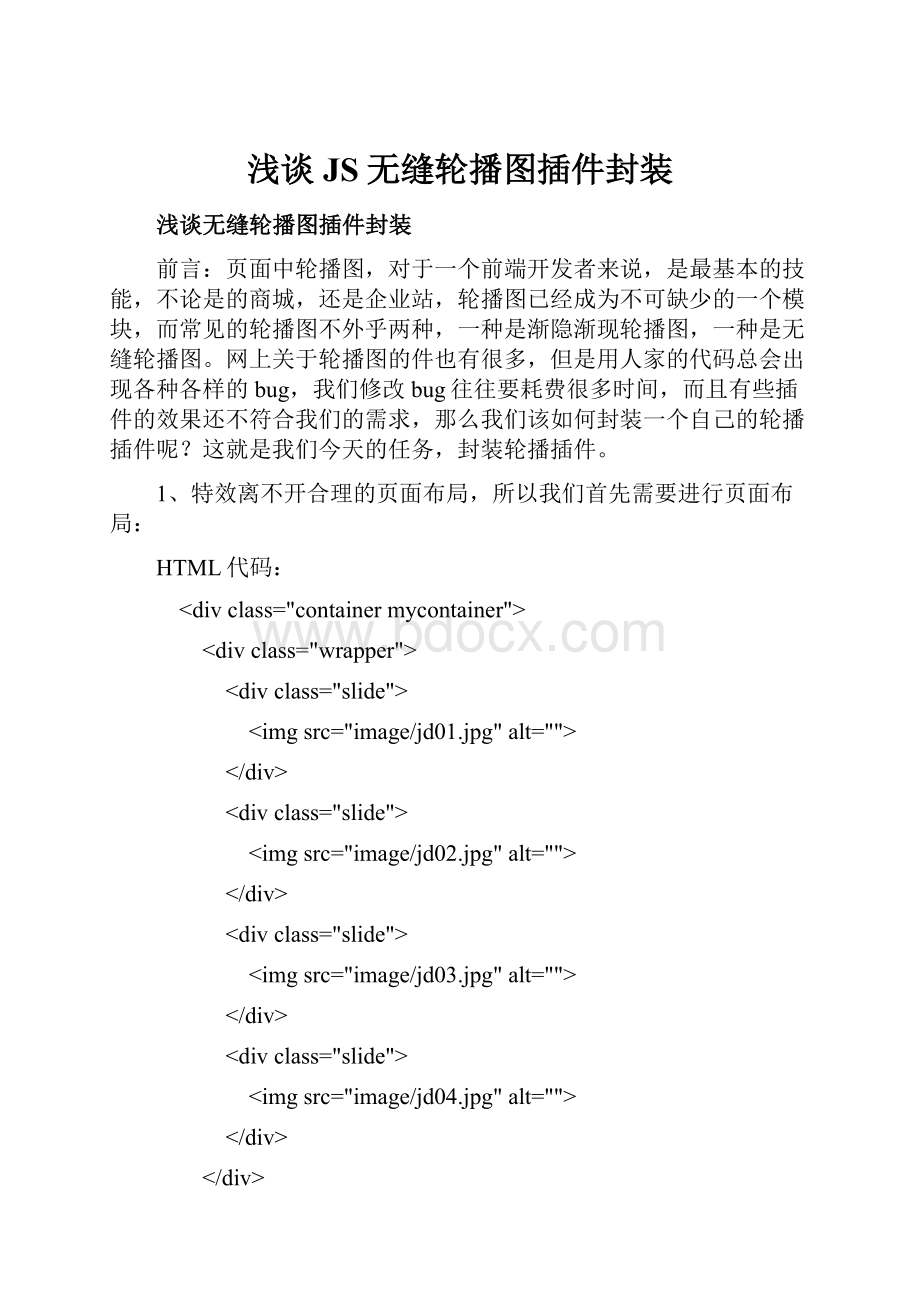
浅谈JS无缝轮播图插件封装
浅谈无缝轮播图插件封装
前言:
页面中轮播图,对于一个前端开发者来说,是最基本的技能,不论是的商城,还是企业站,轮播图已经成为不可缺少的一个模块,而常见的轮播图不外乎两种,一种是渐隐渐现轮播图,一种是无缝轮播图。
网上关于轮播图的件也有很多,但是用人家的代码总会出现各种各样的bug,我们修改bug往往要耗费很多时间,而且有些插件的效果还不符合我们的需求,那么我们该如何封装一个自己的轮播插件呢?
这就是我们今天的任务,封装轮播插件。
1、特效离不开合理的页面布局,所以我们首先需要进行页面布局:
HTML代码:
-- 分页器 -->
-- 导航按钮 -->
2、在HTML页面中引入css样式文件:
css样式文件代码如下:
CSS代码:
* {
margin:
0;
padding:
0;
}
ul,
li {
list-style:
none;
}
.container {
margin:
200px auto;
position:
relative;
overflow:
hidden;
}
.slide {
float:
left;
}
img {
display:
block;
}
.pagination {
width:
160px;
position:
absolute;
bottom:
30px;
margin-left:
-80px;
left:
50%;
}
.pagination li {
float:
left;
width:
20px;
height:
20px;
background-color:
blue;
margin:
0 10px;
border-radius:
50%;
}
.button-pre,
.button-next {
width:
22px;
height:
40px;
position:
absolute;
top:
50%;
margin-top:
-20px;
}
.button-pre {
left:
30px;
background:
url('../image/left.png') no-repeat center center;
}
.button-next {
right:
30px;
background:
url('../image/right.png') no-repeat center center;
}
.pagination .active {
background-color:
red;
}
.mycontainer{
width:
590px;
height:
470px;
}
页面布局完成后,接下来就是javaScript代码,绑定事件;
在绑定事件之前,我们首先要知道无缝轮播图的原理和一些技术关键点。
轮播图的原理:
最外层视野区域固定大小且的溢出隐藏,通过动态控制包裹图片的父元素的marginLeft值实现轮播;
关键点1:
最外层的盒子container固定大小,是我们的视野区域,需要设置溢出隐藏overflow:
hidden;
关键点2:
所有轮播的图片使用一个共同的父元素wrapper包裹起来;
关键点3:
动态克隆第一X图片所在的元素silde,然后添加到最后;
关键点4:
父元素wrapper的宽度为图片个数(原始图片个数+1,因为克隆多添加了一X图片)乘以单独一X图片的宽度;
关键点5:
实现无缝轮播的判断条件,marginleft样式重置时机;
关键点6:
动态生成分页器按钮,并设置分页器pagination样式;
关键点7:
实现自动播放和清除播放,使用计时器setInterval()和clearInterval()
关键点8:
实现代码复用,借助面向对象的开发——构造函数+原型对象+jQuery插件封装机制实现
3、关键点梳理完之后,就可以开始javascript代码:
通过自执行函数实现;需要在HTML页面引入JS文件,JS文件代码如下:
JS代码:
;(function($){
// 默认设置
var defaults = {
speed:
1000,
interval:
2000
}
function Banner(ele,options){
// 获取元素对象
this.element = $(ele);
// 合并设置项
this.options = $.extend({},defaults,options);
// 获取包裹图片的父元素
this.wrapper = this.element.children().first();
// 获取要克隆的元素
this.firstChild = this.wrapper.find('.slide:
first');
// 获取一X图片宽度
this.Width = this.firstChild.width();
// 记录图片下标
this.n = 0;
// 获取图片个数
this.len = this.wrapper.find('.slide').length;
// 获取切换导航按钮
this.prev = this.element.find('.button-pre');
this.next = this.element.find('.button-next');
// 获取分页器
this.pagination = this.element.find('.pagination');
// 计时器
this.timer = null;
}
// 初始化
Banner.prototype.init = function(){
var self = this;
(function () {
// 克隆第一X图片并添加到元素的最后边,设置包裹图片父盒子的宽度
self.wrapper.append(self.firstChild.clone(true));
self.wrapper.css({ width:
self.Width * (self.len + 1)});
// 生成对应的分页器按钮
for(var i = 0; i < self.len; i++){
$('
').appendTo(self.pagination); }
// 动态设置分页器的样式
self.pagination.find('li:
first').addClass('active');
var btnWidth = self.pagination.find('li:
first').outerWidth(true) * self.len;
self.pagination.css({width:
btnWidth,marginLeft:
-btnWidth / 2})
})()
// 调用所有绑定的事件
this.nextClick();
this.preClick();
this.btnClick();
this.autoPlay();
this.clearPlay(this.element);
}
// 切换下一X图片事件
Banner.prototype.nextClick = function(){
var self = this;
this.next.click(function(){
self.moveNext();
})
}
// 切换图片,同时也为实现自动播放
Banner.prototype.moveNext = function() {
this.n++;
// 判断重置时机和重置样式
if (this.n > this.len ) {
this.n = 1;
this.wrapper.css({ marginLeft:
0 });
}
this.changeBtn(this.n > 3 ?
0 :
this.n);
this.wrapper.stop(true,true).animate({ marginLeft:
-this.Width * this.n }, this.options.speed)
}
// 点击切换上一X图片
Banner.prototype.preClick = function(){
var self = this;
this.prev.click(function () {
self.n--;
if (self.n < 0) {
self.n = self.len - 1;
self.wrapper.css({ marginLeft:
-(self.len) * self.Width });
}
self.changeBtn(self.n < 0 ?
self.n = 3 :
self.n);
self.wrapper.animate({ marginLeft:
-self.Width * self.n }, self.options.speed)
})
}
// 点击分页器切换图片
Banner.prototype.btnClick = function(){
var self = this;
this.pagination.find('li').click(function () {
var index = $(this).index();
self.n = index;
self.changeBtn(index);
self.wrapper.animate({ marginLeft:
-self.Width * index }, self.options.speed)
})
}
// 动态修改分页器按钮的样式
Banner.prototype.changeBtn = function(index){
this.pagination.find('li').eq(index).addClass('active').siblings().removeClass('active');
}
// 自动轮播
Banner.prototype.autoPlay = function(){
var self = this;
/* 计时器中调用函数是,函数中的this 指向 window, 所以需要使用self.timer = setInterval(function(){
self.moveNext();
},2000);
不能直接使用 self.timer = setInterval(self.moveNext(),2000); 形式 */
self.timer = setInterval(function(){
self.moveNext();
},self.options.interval);
}
// 清除自动播放
Banner.prototype.clearPlay = function(ele){
var self = this;
ele.mouseenter(function(){
clearInterval(self.timer)
}).mouseleave(function(){
// 再次开启自动轮播
self.timer = setInterval(function(){
self.moveNext();
},self.options.interval);
})
}
// jQuery插件实现
$.fn.myBanner = function(params){
// params 是自定义的配置项
var banner = new Banner(this,params);
banner.init();
// 如果需要链式调用
return this;
}
})(jQuery)
最后在HTML页面中进行初始化,最好放到HTML结束标签之前的位置,因为我们封装的插件是依赖于jQuery的,因此首先引入jQuery文件,然后在引入我们自己封装的js文件;最后就是进行初始化设置:
到此为止,我们已经实现了轮播插件的封装并且实现了复用,只需要动态的绑定不同的元素mycontainer(可以动态修改成自己的元素名字)即可实现复用。
4、如果需要修改容器的大小和图片的大小,可以直接覆盖样式即可:
.mycontainer2{
width:
300px;
height:
200px;
}
.mycontainer2 img{
width:
300px;
height:
200px;
}
5、完成。
恭喜你,你的轮播插件可以正常切换了
- 配套讲稿:
如PPT文件的首页显示word图标,表示该PPT已包含配套word讲稿。双击word图标可打开word文档。
- 特殊限制:
部分文档作品中含有的国旗、国徽等图片,仅作为作品整体效果示例展示,禁止商用。设计者仅对作品中独创性部分享有著作权。
- 关 键 词:
-
浅谈
JS
无缝
轮播图
插件
封装

冰豆网所有资源均是用户自行上传分享,仅供网友学习交流,未经上传用户书面授权,请勿作他用。
 浅谈JS无缝轮播图插件封装.docx
浅谈JS无缝轮播图插件封装.docx
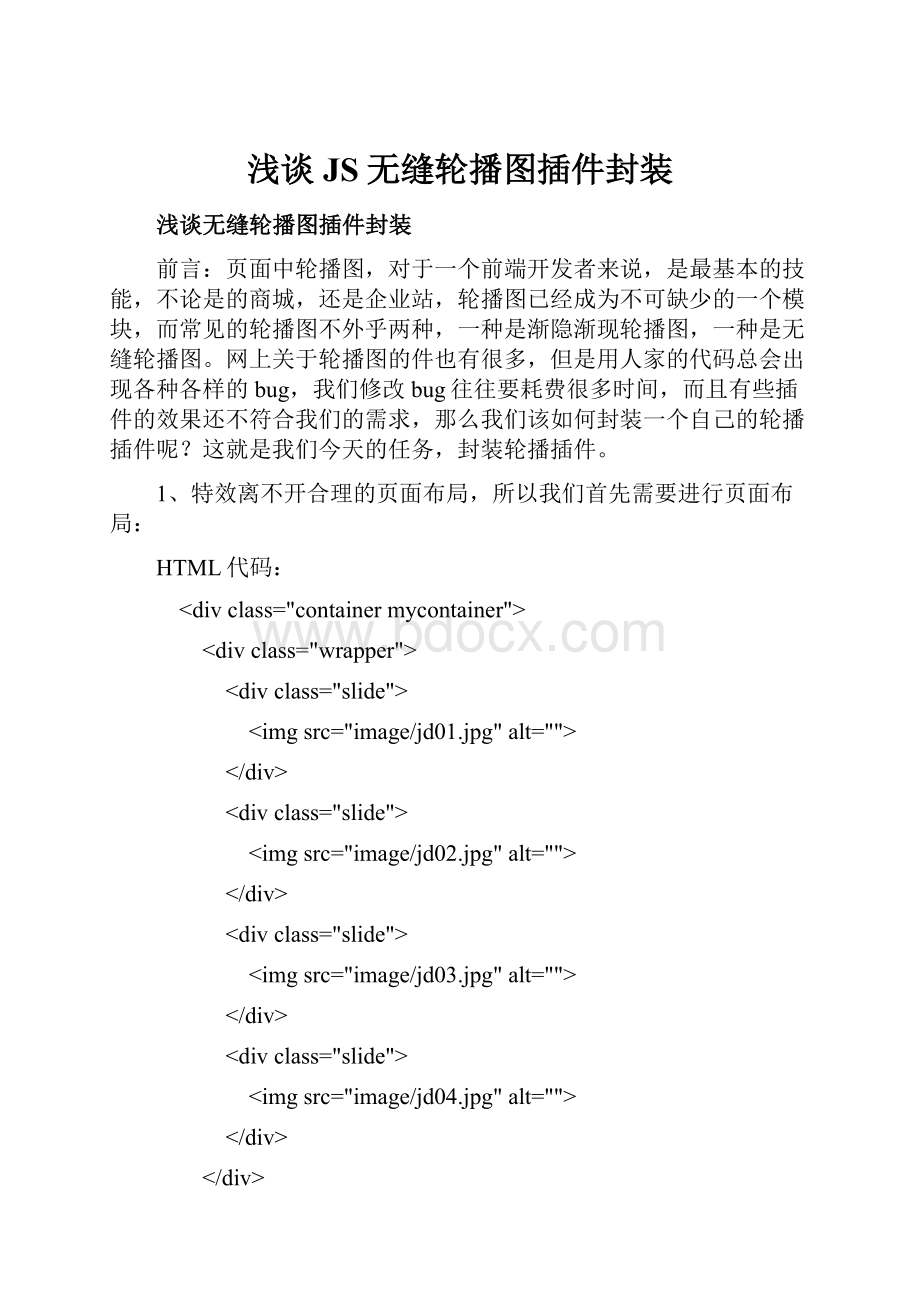



 《包装概论》课后习题汇总.docx
《包装概论》课后习题汇总.docx
