 实现屏幕截图的小程序java课程设计Word下载.docx
实现屏幕截图的小程序java课程设计Word下载.docx
- 文档编号:14609906
- 上传时间:2022-10-23
- 格式:DOCX
- 页数:10
- 大小:95.45KB
实现屏幕截图的小程序java课程设计Word下载.docx
《实现屏幕截图的小程序java课程设计Word下载.docx》由会员分享,可在线阅读,更多相关《实现屏幕截图的小程序java课程设计Word下载.docx(10页珍藏版)》请在冰豆网上搜索。
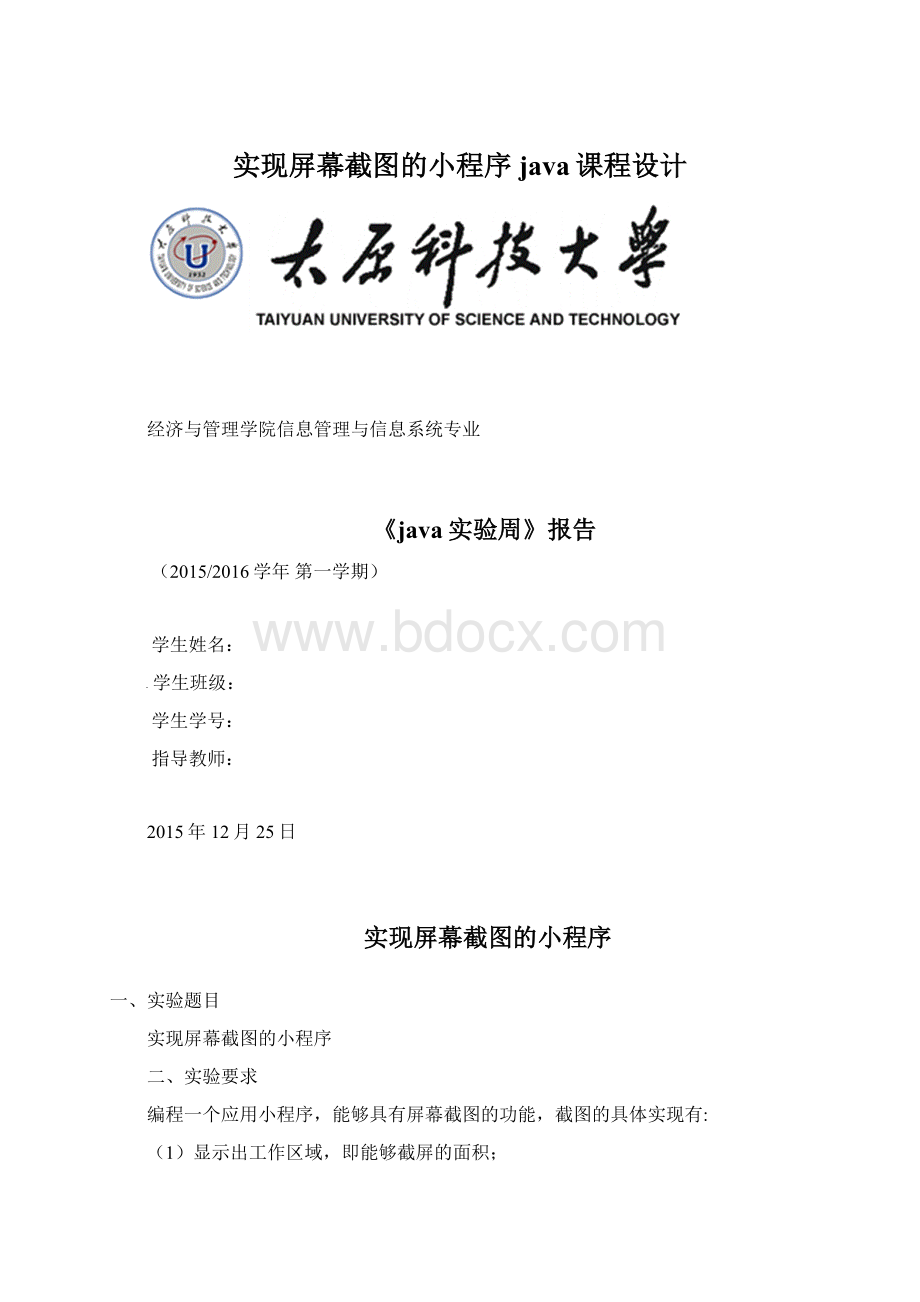
(2)鼠标可以随意滑动进行截图;
(3)将所截取的图片保存在想要保存的位置;
(4)程序结束后可以退出整个应用。
三、程序流程
图3.1业务流程图
4、技术原理
程序的主类是cutScreen,继承自无边框的框架JWindow;
cutScreen()是一个定义屏幕尺寸的构造方法;
使用方法mousePressed(MouseEvente)来监听当前鼠标点击的动作;
用方法mouseReleased(MouseEvente)监听鼠标松开时,显示操作窗口;
方法mouseDragged(MouseEvente)监听拖动鼠标;
paint(Graphicsg)画出指定的工作区域;
saveImage()保存图像。
工具栏ToolsWindow类,继承自有边框的框架JFrame;
方法init()用来设置布局方式为BorderLayout;
run()捕捉屏幕截图。
五、附实验代码
importjava.awt.*;
importjava.awt.event.*;
importjava.awt.image.BufferedImage;
importjava.awt.image.RescaleOp;
importjava.io.File;
importjava.io.IOException;
importjava.text.SimpleDateFormat;
importjava.util.Date;
importjavax.imageio.ImageIO;
importjavax.swing.*;
importjavax.swing.filechooser.FileNameExtensionFilter;
importjavax.swing.filechooser.FileSystemView;
//Jwindow是一个无边框的框架
publicclasscutScreenextendsJWindow{
//beginX开始的横坐标;
beginY开始的纵坐标
privateintbeginX,beginY,endX,endY;
privateBufferedImageimage=null;
privateBufferedImagetempImage=null;
privateBufferedImagesaveImage=null;
privateToolsWindowtools=null;
//构造方法
publiccutScreen()throwsAWTException,IOException{
//获取屏幕尺寸宽和高
intwidth=Toolkit.getDefaultToolkit().getScreenSize().width;
intheight=Toolkit.getDefaultToolkit().getScreenSize().height;
//设置窗口大小
//(0,0,width,height)第一个0代表横坐标,第二个代表纵坐标
this.setBounds(0,0,width,height);
//截取屏幕
Robotrobot=newRobot();
//参数Rectangle是代表工作区域
image=robot.createScreenCapture(newRectangle(0,0,width,height));
ImageIO.write(image,"
jpg"
newFile("
d:
/1"
));
//本窗口添加监听(适配器)
this.addMouseListener(newMouseAdapter(){
@Override
//当前鼠标点击动作
publicvoidmousePressed(MouseEvente){
beginX=e.getX();
beginY=e.getY();
if(tools!
=null){
tools.setVisible(false);
}
}
publicvoidmouseReleased(MouseEvente){
//鼠标松开时,显示操作窗口
if(tools==null){
tools=newToolsWindow(cutScreen.this,e.getX(),e.getY());
}else{
tools.setLocation(e.getX(),e.getY());
tools.setVisible(true);
//将此窗口置于前端,并可以将其设为焦点Window
tools.toFront();
});
//监听拖动鼠标
this.addMouseMotionListener(newMouseMotionAdapter(){
publicvoidmouseDragged(MouseEvente){
//鼠标拖动时,记录坐标并重绘窗口
endX=e.getX();
endY=e.getY();
//临时图像,用于缓冲屏幕区域放置屏幕闪烁
ImagetempImage2=createImage(cutScreen.this.getWidth(),
cutScreen.this.getHeight());
Graphicsg=tempImage2.getGraphics();
g.drawImage(tempImage,0,0,null);
intx=Math.min(beginX,endX);
inty=Math.min(beginY,endY);
intwidth2=Math.abs(endX-beginX)+1;
intheight2=Math.abs(endY-beginY)+1;
g.drawRect(x-1,y-1,width2+1,height2+1);
//生成子区域流图片
saveImage=image.getSubimage(x,y,width2,height2);
//画出图片
g.drawImage(saveImage,x,y,null);
//绘制当前指定的区域的图片
cutScreen.this.getGraphics().drawImage(tempImage2,0,0,
cutScreen.this);
}
//@Override
//画出指定的工作区域
publicvoidpaint(Graphicsg){
//进行逐像素重缩放
RescaleOpro=newRescaleOp(0.8f,0,null);
tempImage=ro.filter(image,null);
g.drawImage(tempImage,0,0,this);
//保存图像到文件
publicvoidsaveImage()throwsIOException{
JFileChooserjfc=newJFileChooser();
jfc.setDialogTitle("
保存"
);
//文件过滤器,用户过滤可选择文件
FileNameExtensionFilterfilter=newFileNameExtensionFilter("
JPG"
"
jfc.setFileFilter(filter);
//初始化一个默认文件(此文件会生成到桌面上)
//生成时间
SimpleDateFormatsdf=newSimpleDateFormat("
yyyymmddHHmmss"
StringfileName=sdf.format(newDate());
FilefilePath=FileSystemView.getFileSystemView().getHomeDirectory();
FiledefaultFile=newFile(filePath+File.separator+fileName
+"
.jpg"
jfc.setSelectedFile(defaultFile);
intflag=jfc.showSaveDialog(this);
if(flag==JFileChooser.APPROVE_OPTION){
Filefile=jfc.getSelectedFile();
Stringpath=file.getPath();
//System.out.println(path);
//检查文件后缀,放置用户忘记输入后缀或者输入不正确的后缀
if(!
(path.endsWith("
)||path.endsWith("
.JPG"
))){
path+="
;
//写入文件
ImageIO.write(saveImage,"
newFile(path));
System.exit(0);
}
/*
*操作窗口
*/
//ToolsWindow内部类
classToolsWindowextendsJFrame{
privatecutScreenparent;
//构造函数(cutScreen,intx,inty)x代表鼠标释放位置的横坐标,
publicToolsWindow(cutScreenparent,intx,inty){
this.parent=parent;
this.init();
this.setLocation(x,y);
//让窗口里面的组建确定为最佳大小
this.pack();
this.setVisible(true);
privatevoidinit(){
//设置布局方式为BorderLayout
this.setLayout(newBorderLayout());
//工具栏
JTool
- 配套讲稿:
如PPT文件的首页显示word图标,表示该PPT已包含配套word讲稿。双击word图标可打开word文档。
- 特殊限制:
部分文档作品中含有的国旗、国徽等图片,仅作为作品整体效果示例展示,禁止商用。设计者仅对作品中独创性部分享有著作权。
- 关 键 词:
- 实现 屏幕 截图 程序 java 课程设计
 冰豆网所有资源均是用户自行上传分享,仅供网友学习交流,未经上传用户书面授权,请勿作他用。
冰豆网所有资源均是用户自行上传分享,仅供网友学习交流,未经上传用户书面授权,请勿作他用。


 《巴黎圣母院》3000字读书心得范文.docx
《巴黎圣母院》3000字读书心得范文.docx
